Reviews Module
Manage employees performance reviews
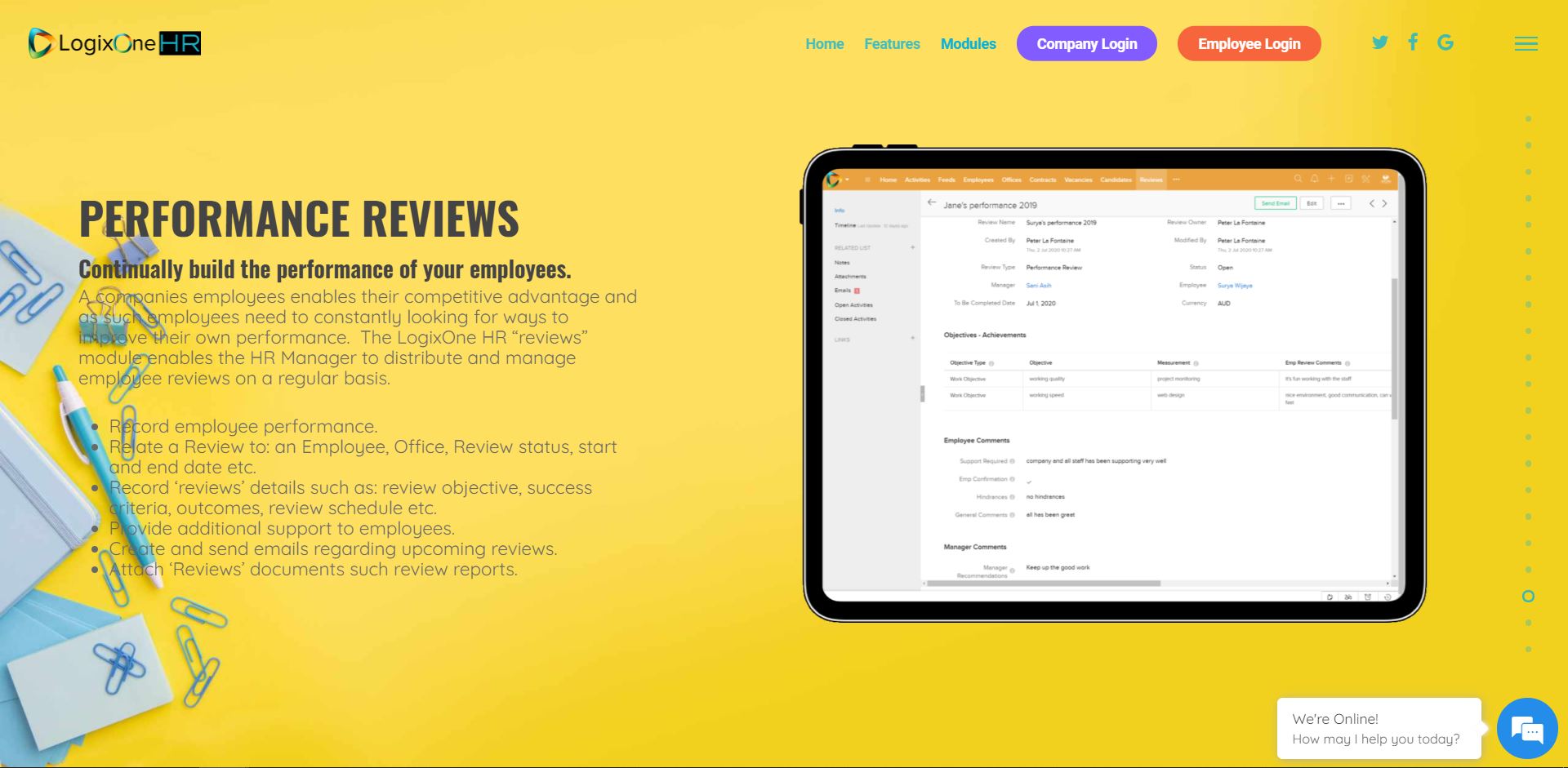 ReviewsHow To Video
ReviewsHow To Video
Module Description
The Reviews Module allows HR Managers to periodically examine and critique the performance of employees. Each review is further associated with an objective which clearly defines expectations and measures for task completion. Objectives allow HR Managers and employees to engage in constructive commentary on the requirements of the task and maintain optimal performance. Furthermore, employees can communicate their need for assistance or support and express any issues or hindrances faced during the tasks. They can access records of upcoming or closed reviews and emails and attachments that have been uploaded.
LogixOne HR provides two different review types; normal performance reviews and performance improvement plans and can be selected depending upon the specific requirement.
Module Features
- The Reviews Module contains performance reviews of employees and all related commentary and documents.
- It includes vital information on review type, reviewers, employees and modified time.
- It stores emails sent by HR mangers to notify an employee about the review or task details.
- Each review is associated with respective objectives further linked to measures, outcomes and follow-up actions.
- Employees are encouraged, guided and supported with supplementary assistance and support.
- It provides information and confirmation to employees about the reviews conducted and associated results.
- It allows employees to state any difficulties they encounter in achieving task objectives.
- It keeps record of both upcoming and closed reviews.
Creating a Review
- Navigate to "Reviews" Module on the main menu.
- Click a "+" button to create a review.
- Create review name by clicking "Review Name" field under "Review Information." Ex: Standard Employee Performance Review.
- Select type of review from "Review Type" field. Ex: Performance Review or Improvement Plan Review.
- Choose a Manager name from "Manger" look-up field containing all employees enrolled in the organization. You can create a new employee by clicking a "+New Employee" button.
- Select a date to finalize a review from "To Be Completed Date" calendar.
- The status of reviews is "Open" by default. Once the review analysis is conducted, the status is changed to closed, rejected or incomplete.
- Choose an employee name from "Employee" look-up field containing all employees enrolled in the organization. You can create a new employee by clicking a "+New Employee" button.
Objectives- Achievements
The "Objective-Achievements" area allows HR Managers to create objectives and measures for employees to follow.
Creating Objectives
- Select the "Objective Type" under Objectives-Achievements section.
- Enter a short title for the objective in "Objective" field. Ex: 'Sales calls' can be the objective for a salesman.
- Enter specific measures to be taken in the "Measures" field. Ex: 8 calls per day.
- "Employee Review Comments" is a section for employees to post any comments, updates or concerns.
- "Manager Review Comments" is a section for managers to post any comments, pointers or concerns.
- "Employee Final Review Comments" is a section for employees to post final comments that don't require further action or acknowledgement.
- "Manager Final Review Comments" is a section for managers to post final comments that on completion of tasks that don't require further action or acknowledgement.
- Select the date from "Date Completed" field. It is the final date to achieve the objectives.
Employee Comments
The "Employee Comments" area enables employees to post any comments, updates, concerns regarding objectives or reviews.
Creating Employee Comments
- Type in the assistance required in achieving objectives in the "Support Required" field. Ex: Additional training required.
- Confirm the understanding of the objectives or reviews in the "Employee Confirmation" section.
- Enter any issues faced during objectives completion in the "Hindrances" field. Ex: Technical difficulties
- The "General Comments" section can be used to state any general updates, clarifications or concerns regarding the objectives or reviews that don't require immediate attention or response.
Manger Comments
The "Manager Comments" area allows HR Managers to post any comments, remarks, pointers, clarifications or concerns regarding progress, performance and achievements of employees.
Creating Manager Comments
- Go to "Managers Comments."
- Type in the manager's comments or remarks about progress, performance or achievements and progress of employees in "Managers Recommendations" text field. Ex: "The sales team has booked the highest number of customers this year."
- Click "Save" button to save the changes.
Attachments
The "Attachments" section stores all important documents or files uploaded that can be accessed at any time.
Steps to attach Attachments
- Click on "Attachments" under "RELATED LIST".
- Press "Upload File" to upload a file by scrolling down to the "Attach" option.
- Click "Documents" option to to select the documents you want to upload.
- Append a link in "LINK (URL)" option.
Emails
The "Email" area stores all the important emails exchanged between employees such as leave requests granted by the HR managers to employees and more.
Steps to Create an Email
- Browse through "RELATED LIST" & click "Emails".
- Click "+send" button or "Edit" button.
- Enter subject name in the "Subject" field.
- Choose the template you want for your email from the "Choose your Template" button.
- Insert a survey link using the "Insert Survey Link" button (optional).
- Type in your mail or message in the text field below the "Subject".
- Add attachment if required.
- Click "Send button" to send the message.
Open and Close Activities
The "Open Activities" section allows HR Managers to create activities such as calendar events, tasks or calls and assign them to specific employees.
"Closed Activities" are activities or tasks that have been completed.
To see more information on "Activities" click here.
Related Articles
Employee Module
Manage employees. Employees Module How To Video Module Description The Employee Module displays all 'employed' and contracted employees within the organization. It stores all the professional and personal information such as ID number, ...Reviews Module
Manage employees performance reviews ReviewsHow To Video Module Description The Reviews Module allows HR Managers to periodically examine and critique the performance of employees. Each review is further associated with an objective which clearly ...Employee Module
Manage employees. Employees Module How To Video Module Description The Employee Module displays all 'employed' and contracted employees within the organization. It stores all the professional and personal information such as ID number, office ...Profile Update
Description LogixOne HR recognizes that businesses can have different types of employees other than the in-office ones such as field staff, remote working, freelance etc and hence our 'Employee Application' caters to those that want to access their ...HR Map Module
How to Video Module Description The HR Map Module is an advanced mapping platform that can GEO locate employees working or from any location be that remote/field worker or office locations. HR managers or managers with correct access can view with ...